Importing Documentation
To get the most out of your technical knowledge base, we recommend centralizing as much of your knowledge as possible into a single platform. Below are instructions on how to import GitHub Markdown, Notion Docs, Confluence Docs, and Google Docs to your Joggr workspace.
Missing a documentation platform? Send us a note in Slack or at support@joggr.io and we will add this to our roadmap.
Import GitHub Markdown
To import GitHub markdown follow the steps below.
Navigate to the Import Screen
Navigate to the import screen by doing the following:
- Go to the Home Screen (app.joggr.io/app/home)
- Click Create a Doc
- Then click Import and you will see the screen below.
Click on Create an Import to import new documentation. Click on View Existing Imports to see a history of imported documentation, including imports that are still in progress.
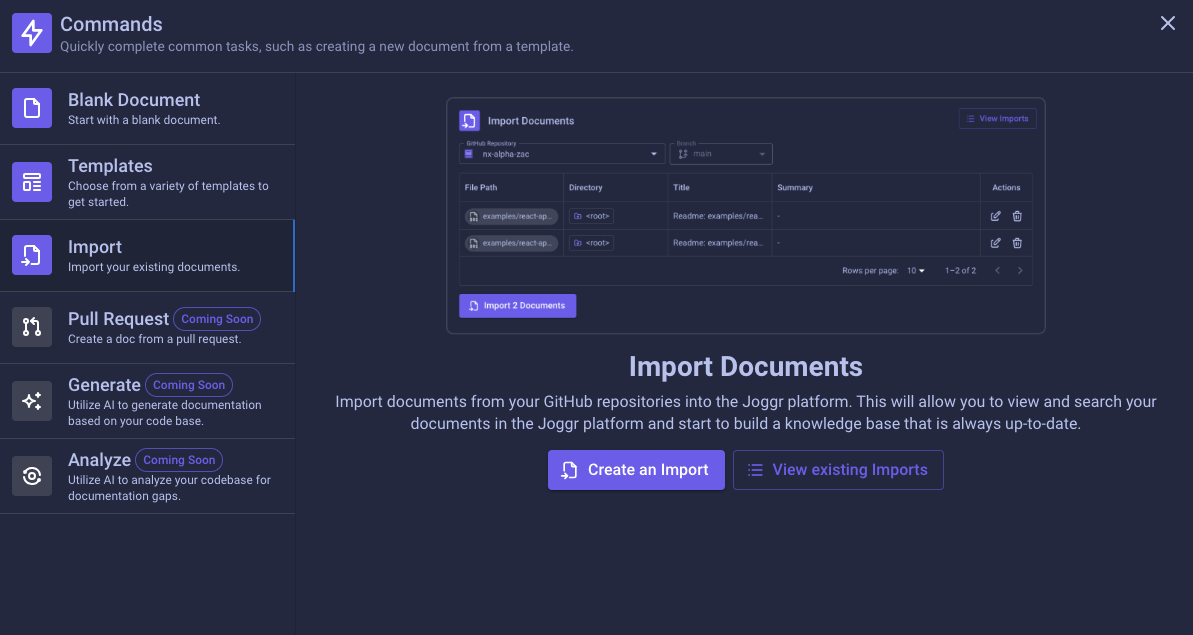
Select Documents to Import
From the Import Screen, select your GitHub Repository. If you need to add a repository, visit our FAQs to learn more. Once you’ve selected your GitHub respository, select the document(s) you want to import, edit their title and summary, select an import location, and click Import.
Warning: You can only import 50 markdown documents at a time. If you need to import more than 50 markdown documents, please do this in batches.
Merge Pull Request
Once you click import, Joggr creates a pull request. Joggr creates a pull request to add the “Joggr Tracking” to the document (watch the video below to learn more). These additions are added at the header and footer of every JoggrDoc. This is how Joggr knows how to track and keep your JoggrDocs up to date. Merge the pull request to complete the import of your GitHub markdown document(s).
Warning: Please do not remove these trackings at any time or Joggr will be unable to keep the document up to date.
View Existing Imports
To view the status of an existing import or to see a history of imported documents, do the following:
- Go to the Home Page
- Click on Create a Doc
- Click on Import, then click on View Existing Imports
Use the filter to filter for imports:
- A Pending status means the import pull request has NOT been merged.
- A Completed status means the import pull request has been merged.
- A Cancelled status means the import pull request was closed.
Filter for Pending Imports and click on the View Pull Request button. This opens up the GitHub Pull Request, so that you can merge.
Import Notion Docs
To import Notion Docs, go to the Notion Page(s) you would like to import and do the following:
- Click on the ellipsis in the top right corner.
- Make sure the export format is Markdown and CSV.
- Click Export to export the Notion Page(s) as markdown.
- Send the downloaded file(s) to the Joggr team in slack and/or send us an email at support@joggr.io with these files attached.
When you send the Joggr Team your docs to import, please let us know how urgent the import is, so that we can prioritize accordingly.
Once you’ve completed the import, we recommend deleting these documents from Notion, so that there is a single source of truth.
Import Confluence Docs
Confluence does not support exporting to markdown. If you need confluence documentation imported to your workspace, please reach out to the Joggr Team in slack or send us an email at support@joggr.io.
Import Google Docs
Google Docs does not support exporting to markdown. If you need google docs documentation imported to your workspace, please reach out to the Joggr Team in slack or send us an email at support@joggr.io.